How to Use Livao as a Guest: Step-by-Step Guide
1. Search for Experiences
Start your journey by exploring Livao’s diverse range of experiences tailored to your personal and professional goals. Use the search bar at the top of the page to look for keywords, topics, or specific Hosts. Filter by category (e.g., wellness, beauty, career, tutoring) to quickly find experiences that match your interests.
Tips:
- Use keywords like “parenting,” “skincare,” or “personal development” to find specific sessions.
- Sort by popularity, rating, or newest to discover trending or highly rated sessions.
- Select predefined tags
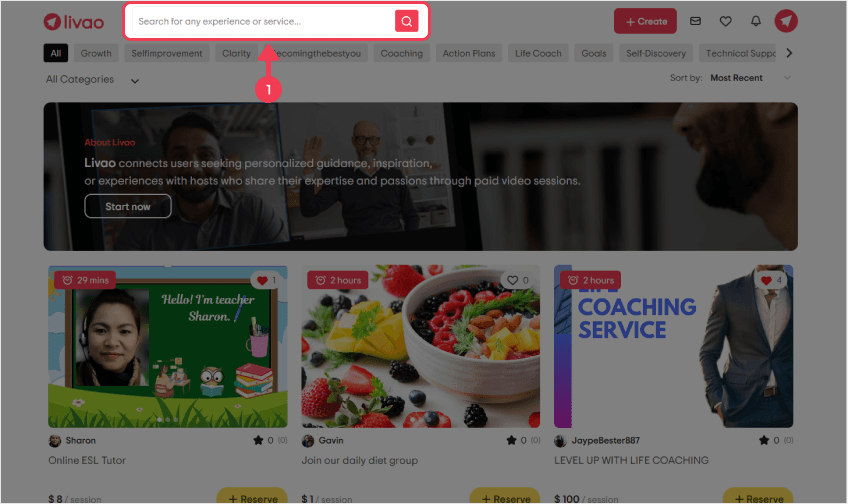
2. Find and Select Experiences You Like
Once you’ve searched, browse through the list of experiences to see what catches your eye. Each experience shows a brief description, Host profile, session length, and price. If you see something interesting, click on it to view more details. You can also “Save” an experience to review later by clicking the heart icon.
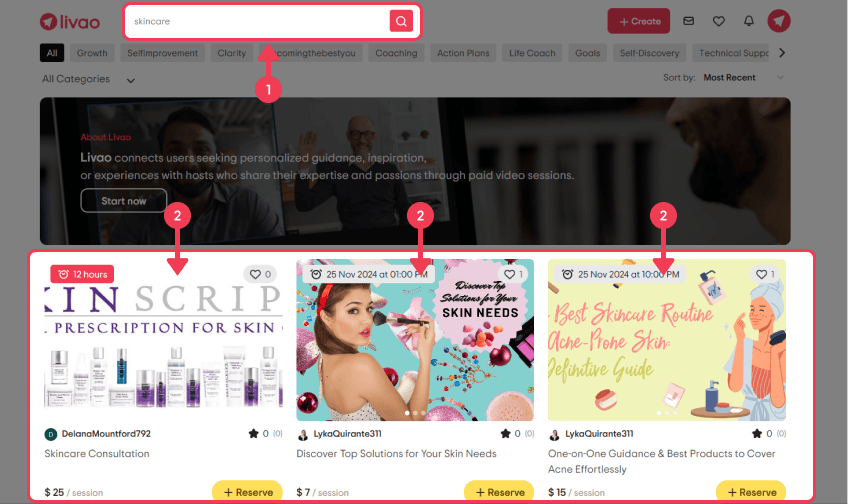
3. Check Experience Details
On the experience details page, you’ll see everything you need to know about the session:
- Host Profile: Learn about the Host’s expertise, background, and ratings from past Guests.
- Session Description: Discover what the session covers, who it’s best suited for, and any specific requirements.
- Guest Reviews: Read testimonials and feedback from others who’ve taken the session.
Make sure it’s the right fit for your needs and interests before moving forward.
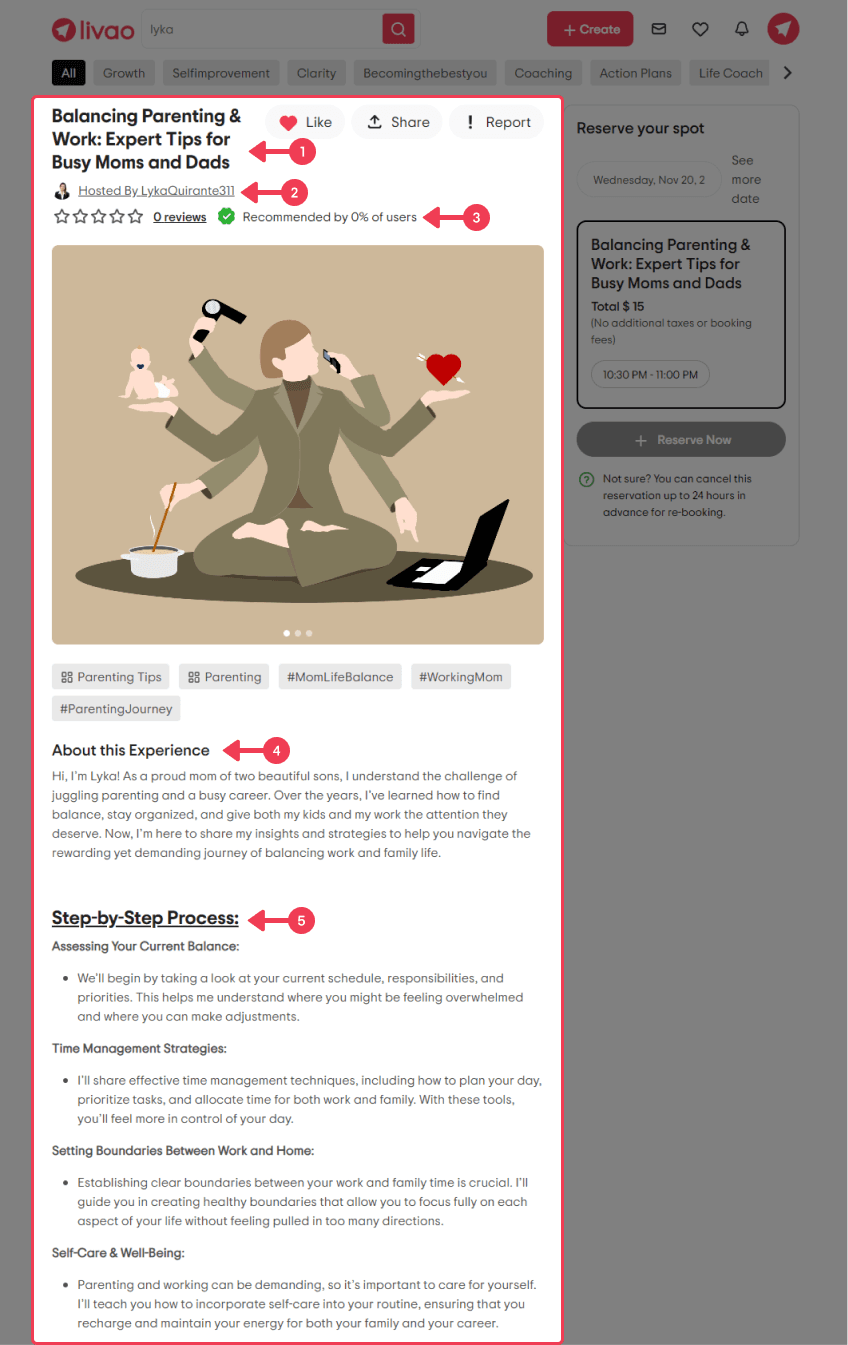
4. Select Your Session Schedule
Next, choose a time that fits your schedule. Hosts offer various time slots, so simply pick the one that works best for you:
- Check Availability: The calendar shows available dates and times, updated in real-time..
- Time Zone: Livao automatically adjusts to show times in your local time zone.
- Guest Reviews: Read testimonials and feedback from others who’ve taken the session.
Choose a time slot that’s convenient, then click “Reserve Now”
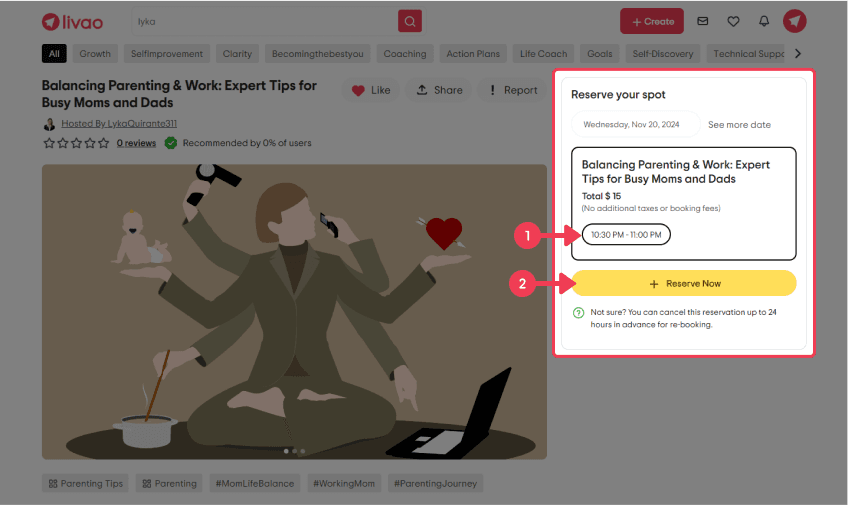
5. Book Your Session Experience
Once you’ve selected a time, it’s time to secure your booking:
- Add Payment Method: To complete your booking, you’ll need to add a payment card. Livao accepts Mastercard, Visa, and American Express.
- Enter Card Details: Provide your card number, expiration date, and CVV.
- Save Card: You can save the card to your account for future bookings if you’d like.
- Select Payment Card: After adding your payment card, choose it from the available options if you have more than one saved.
- Confirm Payment: Review the session details, then click “Confirm Booking” to complete the payment and secure your session.
Once confirmed, you’ll see an on-screen confirmation, and your session is officially booked!
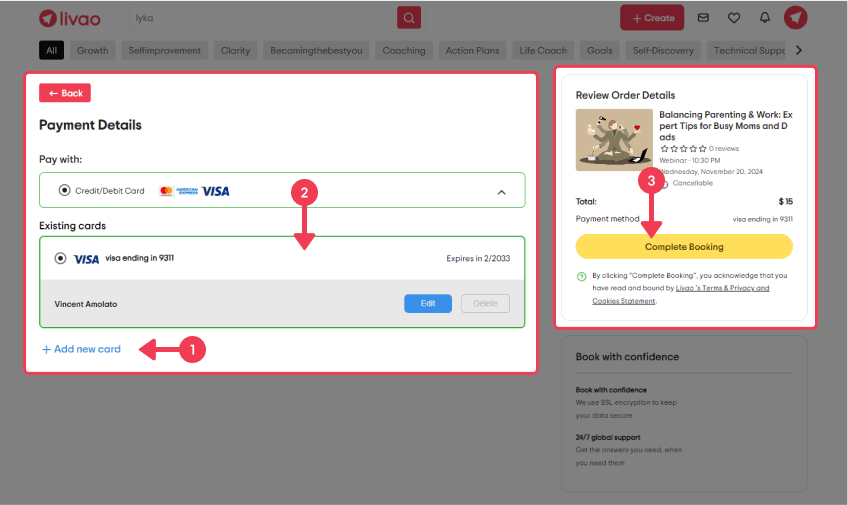
6. Receive Email Booking Notification
You’ll receive a booking confirmation email with all the session details:
- Session Date and Time: Verify your booking to ensure the details are correct.
- Session Link: This link will take you to the virtual session on Livao at the scheduled time.
- Host Contact: If the Host provides pre-session tips or preparation instructions, these may also be included.
Tip: Save this email or add the session to your calendar so you don’t miss it!

Get Ready to Enjoy Your Livao Experience!
Livao makes it simple for Guests to book unique, high-quality experiences on their schedule. Explore, connect, and get personalized insights from expert Hosts around the world. We’re here to help you make the most of every session—see you soon!
Become a Host
Everyone has something unique to share, and Livao is the perfect platform to showcase your talents. Whether you’re an expert or simply passionate about a skill or experience, Livao makes it easy to turn your knowledge into income. Set your schedule, decide your prices, and connect with a global audience eager to learn from you. Whether it’s a side hustle or a step toward building your brand, Livao empowers you to inspire others while earning on your terms.